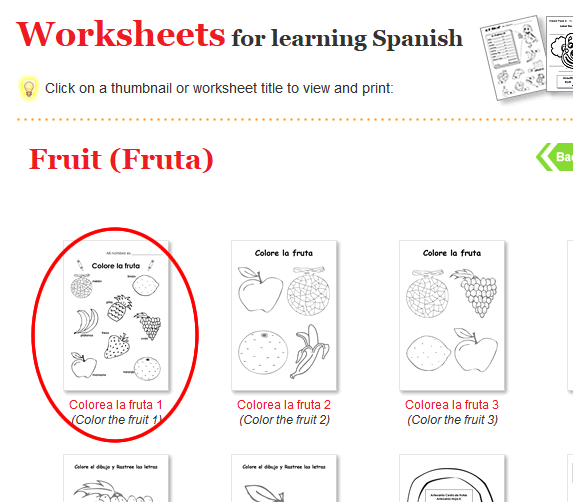How to print worksheets & craft sheets
Other print help pages: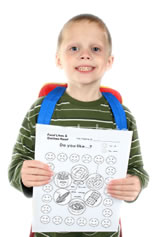 How do I print worksheets andcraft sheets?
How do I print worksheets andcraft sheets?
- In spanishkidstuff.com locate the worksheet or craft sheet you want to use.
- Click on image of the worksheet or craft sheet to open the in Adobe Reader.
- Click on the printer icon.
- The print dialog box will open. Click "Print".
- Your worksheet will print out!
- Optional Settings.
1. In spanishkidstuff.com locate the worksheet or craft sheet you want to use.
In this example, we want to print the "Colorea la fruta 1" worksheet. Go to the Worksheets section and select "Fruit". You will now see the fruit worksheet.
2. Click on image of the worksheet or craft sheet to open the in Adobe Reader.
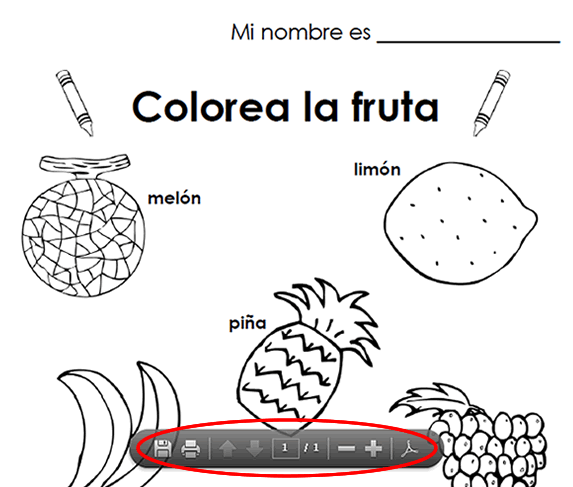
The worksheet will open in Adobe reader. If you hover your mouse near the bottom of the worksheet you will see a menu appear.
3. Click on the printer icon.

To print the worksheet, click the printer icon.
4. The print dialog box will open. Click "Print".
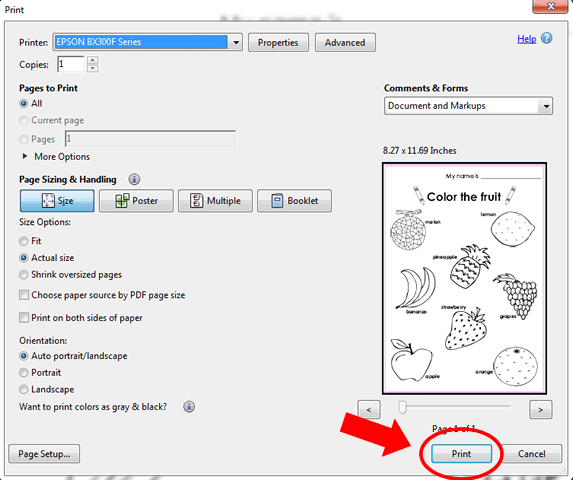
To print, simply click the "Print" button.
5. Your worksheet will print out!

The worksheet page will print out.
6. Optional settings:
- Different size paper: you may need to select the paper size. In the print dialog box (see 4 above) click "Properties". Here you can select your page size.
- Different paper type: You may need to changedifferent paper type to get the best quality of print. In the print dialog box (see 4 above) click "Properties". Here you can select your paper type (for regular A4, just select "Plain paper").